Hi guys if any of you have encountered this issue while Signing the android app then follow the below steps to solve it.
Issue
‘keytool’ is not recognized as an internal or external command
Screenshots of the error message


Solution
We have to add the keytool to our path in system environment variables. To do so from windows machine follow the below steps
Step 1
- Open Start Menu and search for “env“.
- Click on “Edit enviornment variables for your account“.
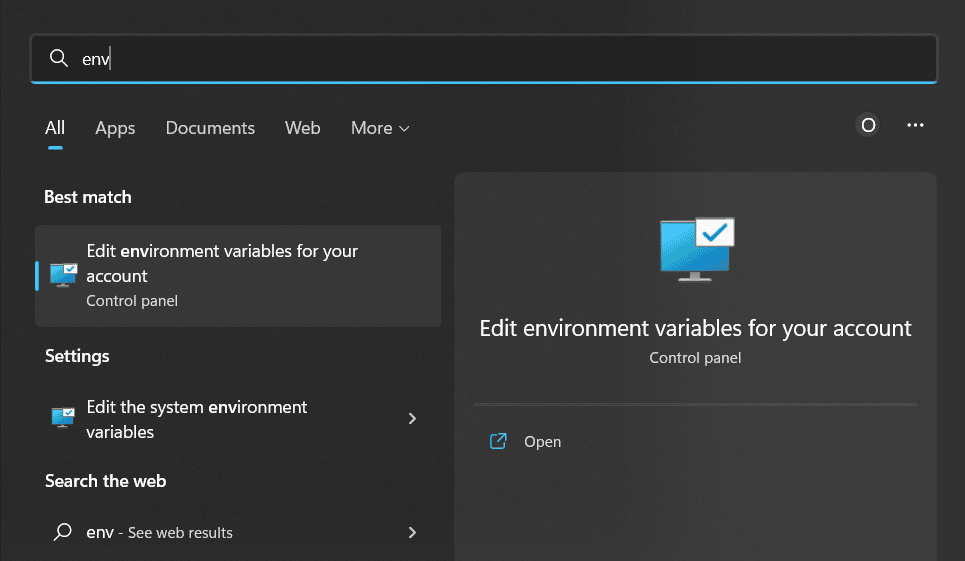
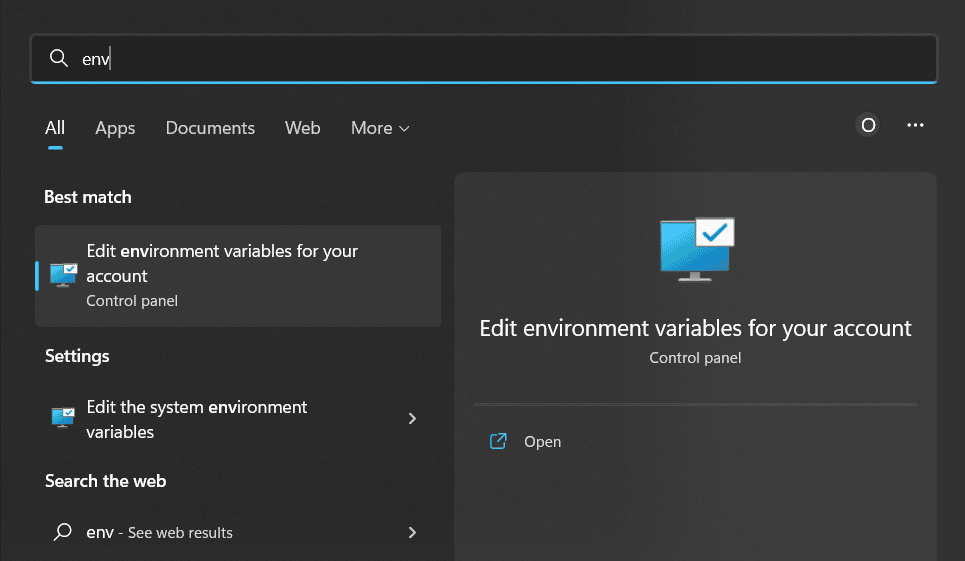
Step 2
- Choose “Path” and Click the “Edit” button.
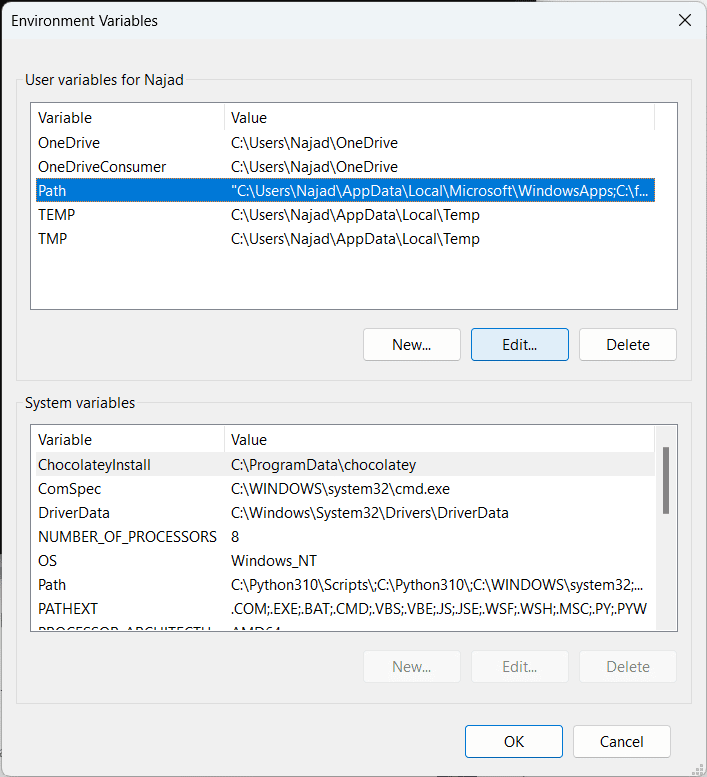
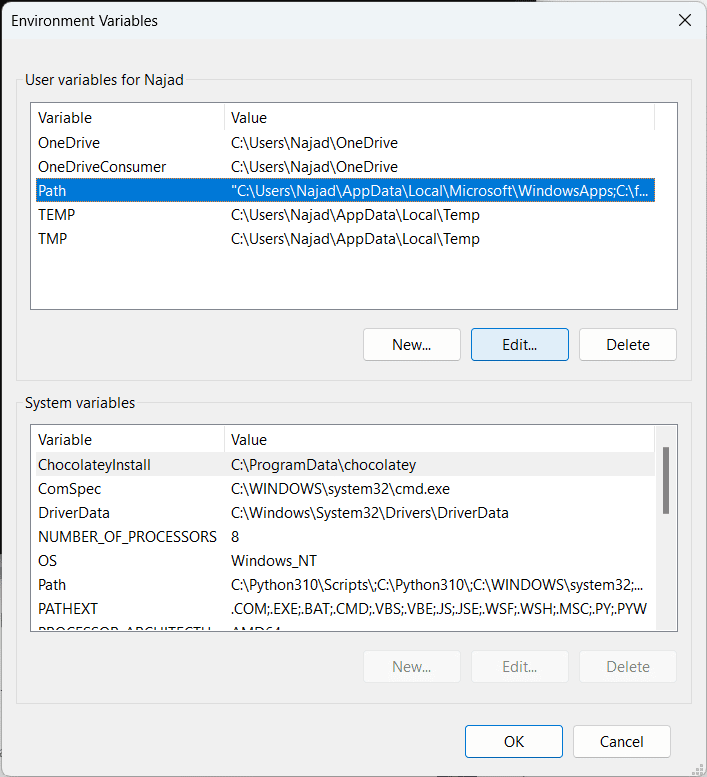
Step 3
- Click the “New” button.
- Paste the path to keytools in the field it will be probably “C:\Program Files\Android\Android Studio\jre\bin” if you have installed Android Studio in the C:\ drive.
- Now click on “OK“. Thats it, you are done.
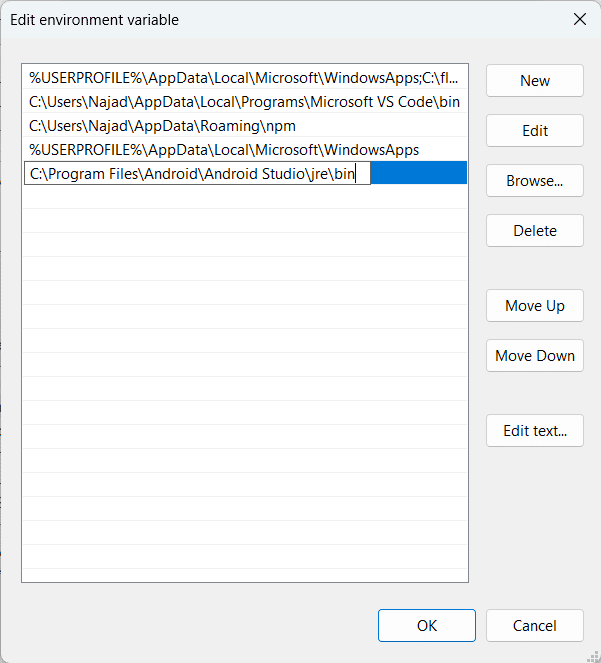
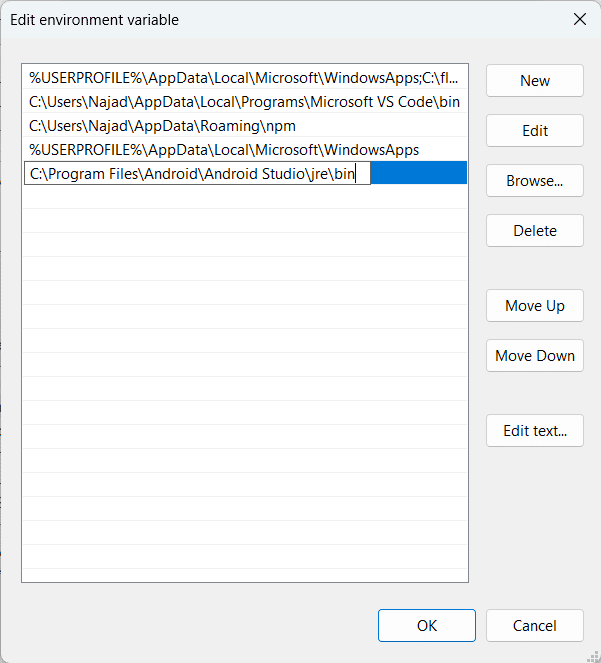
Solved
Close all the instants of Command Prompt and Power Shells then start a new instances and type keytool and if you have done everything correctly you should probably see a similar output.
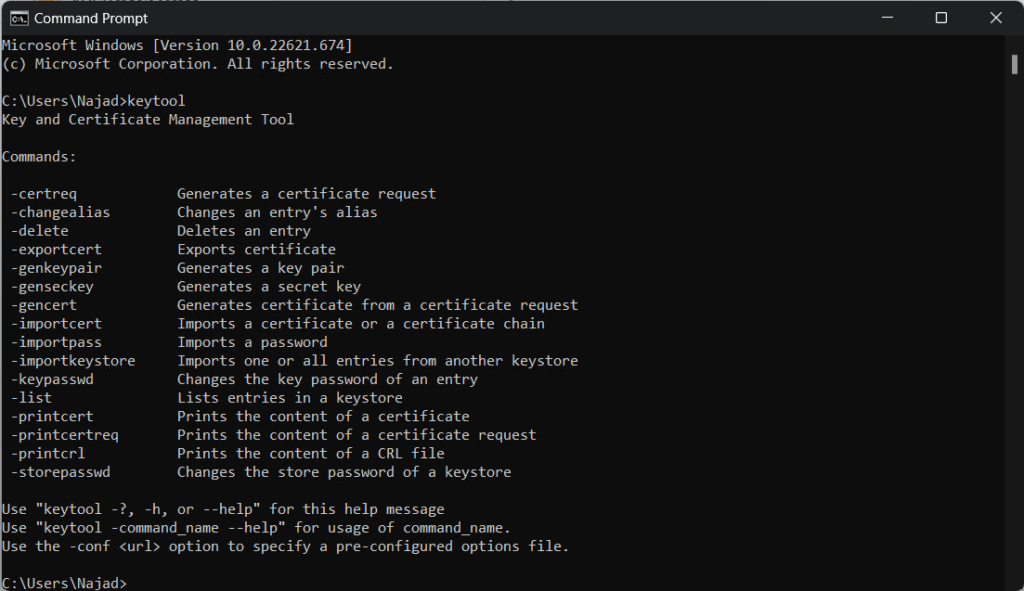
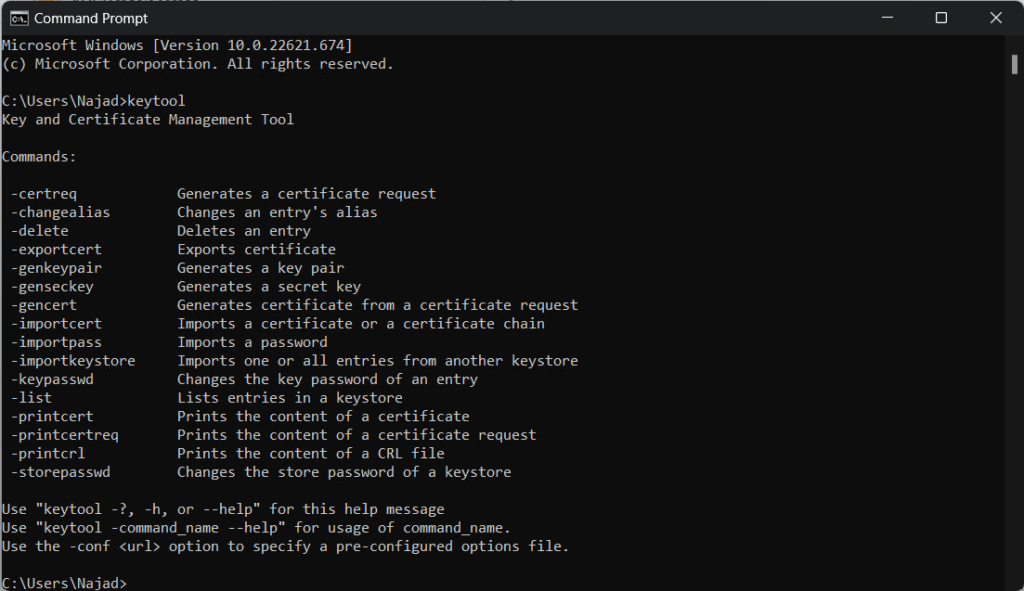


Hi,
Thank you for the thorough explanation.
I have an issue with keytool.exe not being in the jre/bin folder, but in the jbr/bin folder along with other java related files. I’ve attempted to add both to the path, with no avail.
C:\Program Files\Android\Android Studio\jbr\bin
C:\Program Files\Android\Android Studio\jre\bin
The jre/bin folder only contains a MARKER File and nothing else
Hello,
I encountered a similar issue, but I managed to resolve it. I recently installed Java JDK on my system and configured the path for JDK in the environment variables. Afterwards, I verified the installations through the command prompt by using two commands: ‘java -version’ and ‘keytool -version’. I successfully obtained the version information for both. I hope this experience might be helpful for others facing a similar situation.