OCR stands for optical character recognition. It is a technique powered by AI that lets computers recognize characters/letters in images. Usually, computers cannot recognize characters in images. From their point of view, they can only see an image as a set of pixels plotted on a cartesian plane.
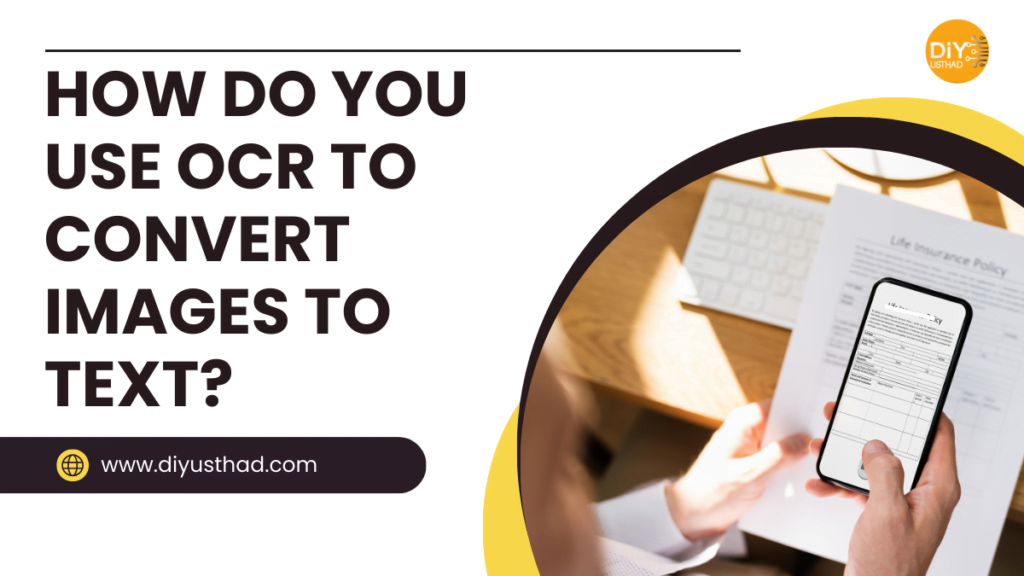
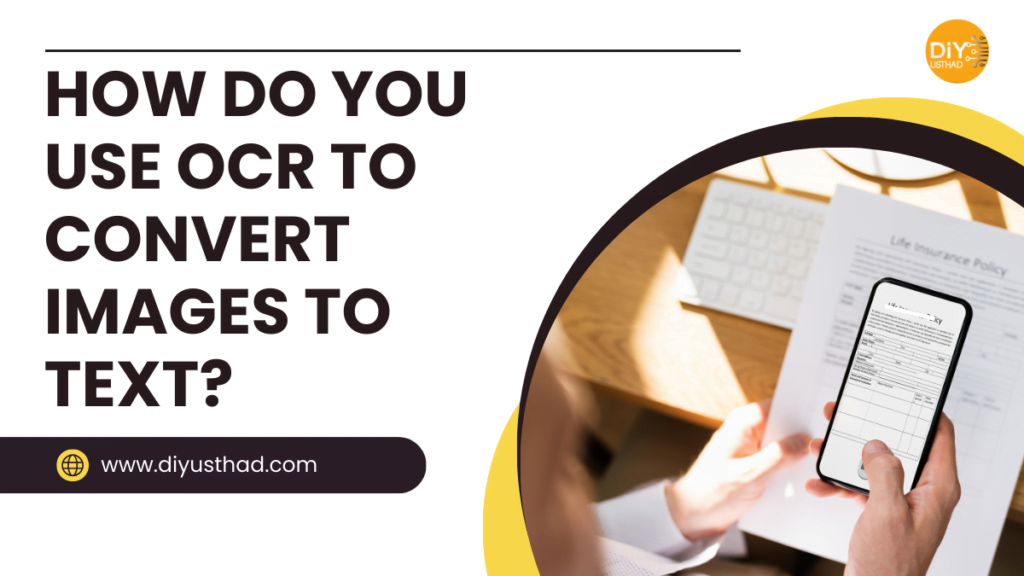
However, with OCR they can understand that a certain pattern of pixels is actually a character. This technology has allowed us to extract text from images without copying them manually. This is particularly useful when you want to convert a physical document into a digital one. By taking a picture and using OCR on it, you can make a digital copy in mere seconds.
If that sounds great to you, then let’s learn how to do that yourself. Don’t worry, it’s not complicated. Just follow these steps, and you will be golden.
How to Use OCR to Convert Images to Text
These are the simple steps that you need to follow to use OCR.
Find an Image to Text Converter
You must understand that OCR is not something that you use directly. That is only possible for experienced programmers who are well-versed in dealing with image manipulation. Non-technical people like us just use tools that utilize OCR in their back end.
That’s why the first step is to find such a tool. This is the easiest part. The short of it is that you need to Google it.
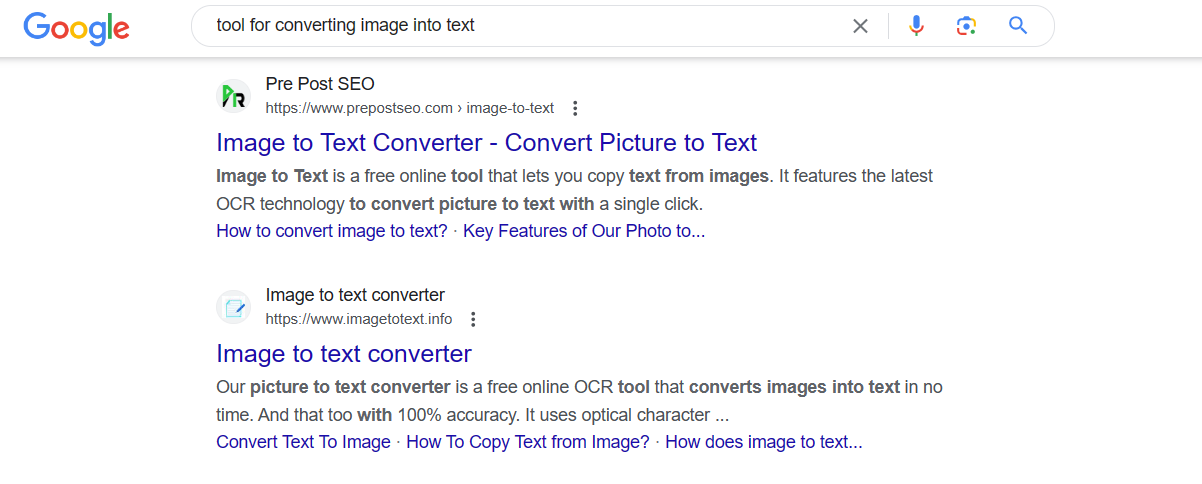
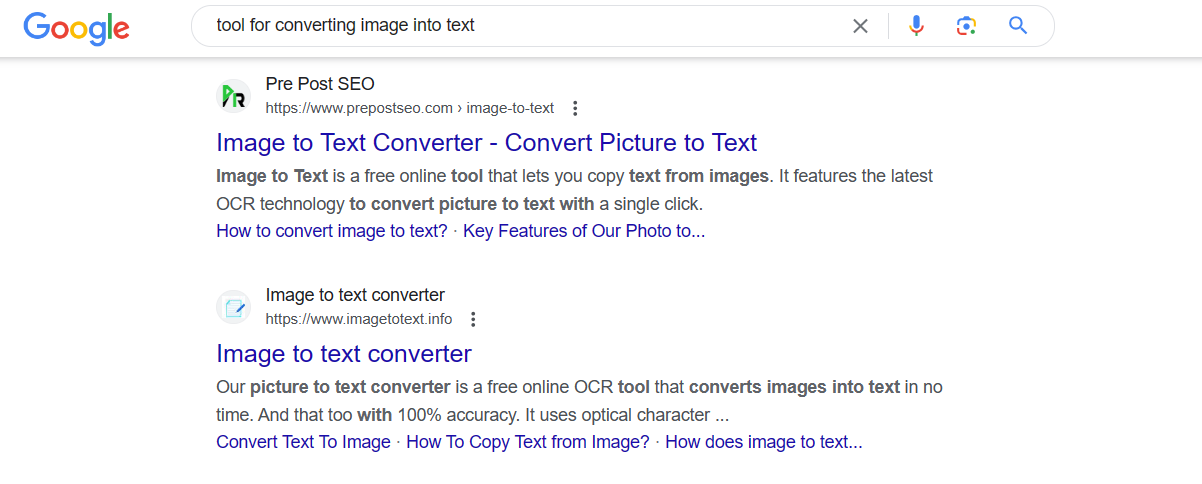
Just open a browser, go to Google, and type something along the lines of “extract text from images”. This will show you plenty of results. Most of the results will be tools. The best part is that these tools are usually free. So, select one and move on to the next step.
Inputting your Images to the Tool
Now that you have your OCR tool, you can start inputting the images you need to extract text from. Most free tools only let you convert one image at a time. Sometimes they may have a premium upgrade that lets you input multiple images at once.
Anyway, our major concern at this point is how to input the image. The most obvious solution is to copy the image and paste it into the tool. But you would be surprised at how many tools don’t let you do that. So, the only real option that remains is to upload the image from your device. For that, there is an upload button in almost all OCR tools.
However, some tools that can convert images to text also have the option of importing images from online sources. That can either include importing them from cloud storage or using a link to the image to get it from the source web page.
Anyway, once the input is done, you can extract text from the image.
Extract Text and Proofread It
OCR tools work based on AI, more specifically machine learning. The thing about machine learning is that it is not 100% accurate. Based on the training data used errors can occur. So, there is a chance that there might be a few mistakes in the result.
Speaking of which, the results show up after a few seconds. In most tools, you have to manually confirm the decision to extract text from the image. The result is typically shown below or on the side of the input in the form of text. A good tool preserves the formatting of the text as well.
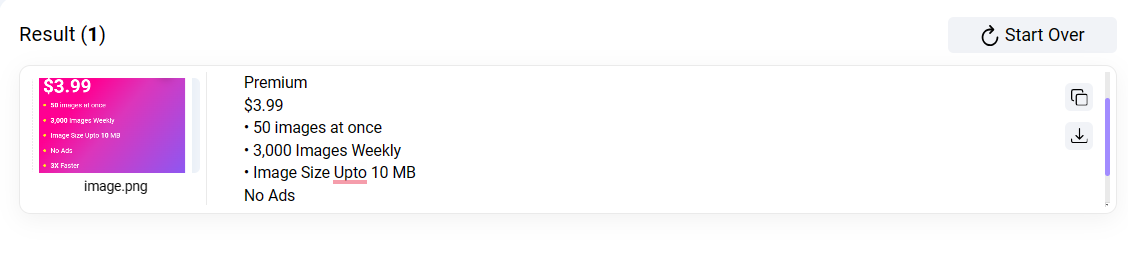
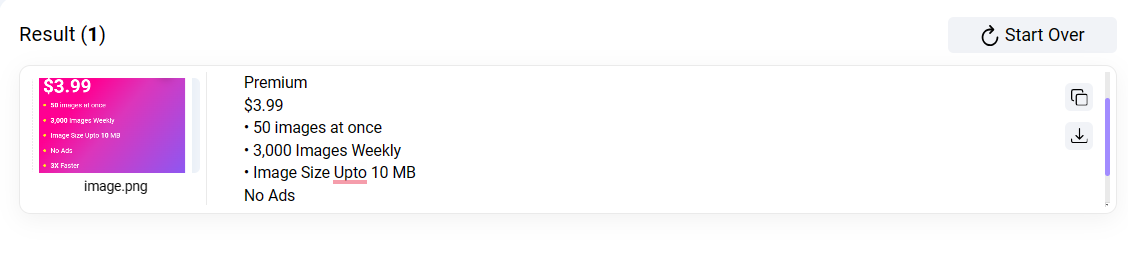
After the output is received, you can either copy it or download it as a text file. But before you do, make sure that it is free of errors and that there are no issues with results.
Conclusion
And there you have it. This is the simplest, most straightforward method of using OCR to convert images to text. The steps are simple and easy to understand. All you need to do is Google an image-to-text converter, input your image into it, and get your extracted text. Check your results for spelling mistakes and other minor errors that occasionally occur when using OCR. And once all of that is done, you will have successfully used OCR to convert images to text.

